Installing an Extension
Jan automatically installs 11 default extensions when you set up the application. You can also add a custom third-party extension at your own risk.
Here are the steps to install a custom extension:
Jan only accepts the .tgz file format for installing a custom extension.
- Click the Gear Icon (⚙️) on the bottom left of your screen.
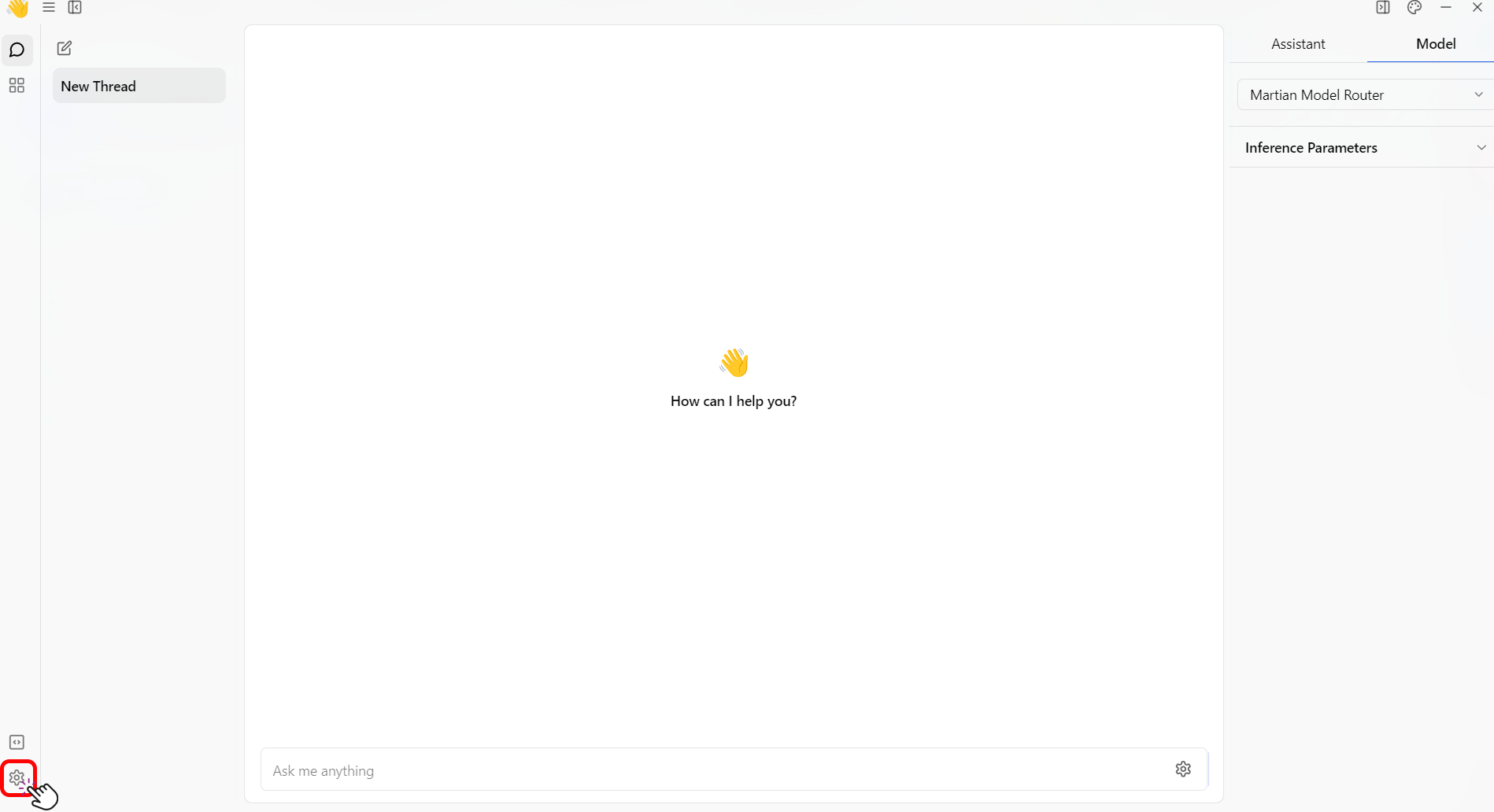
- Click the Extensions button.
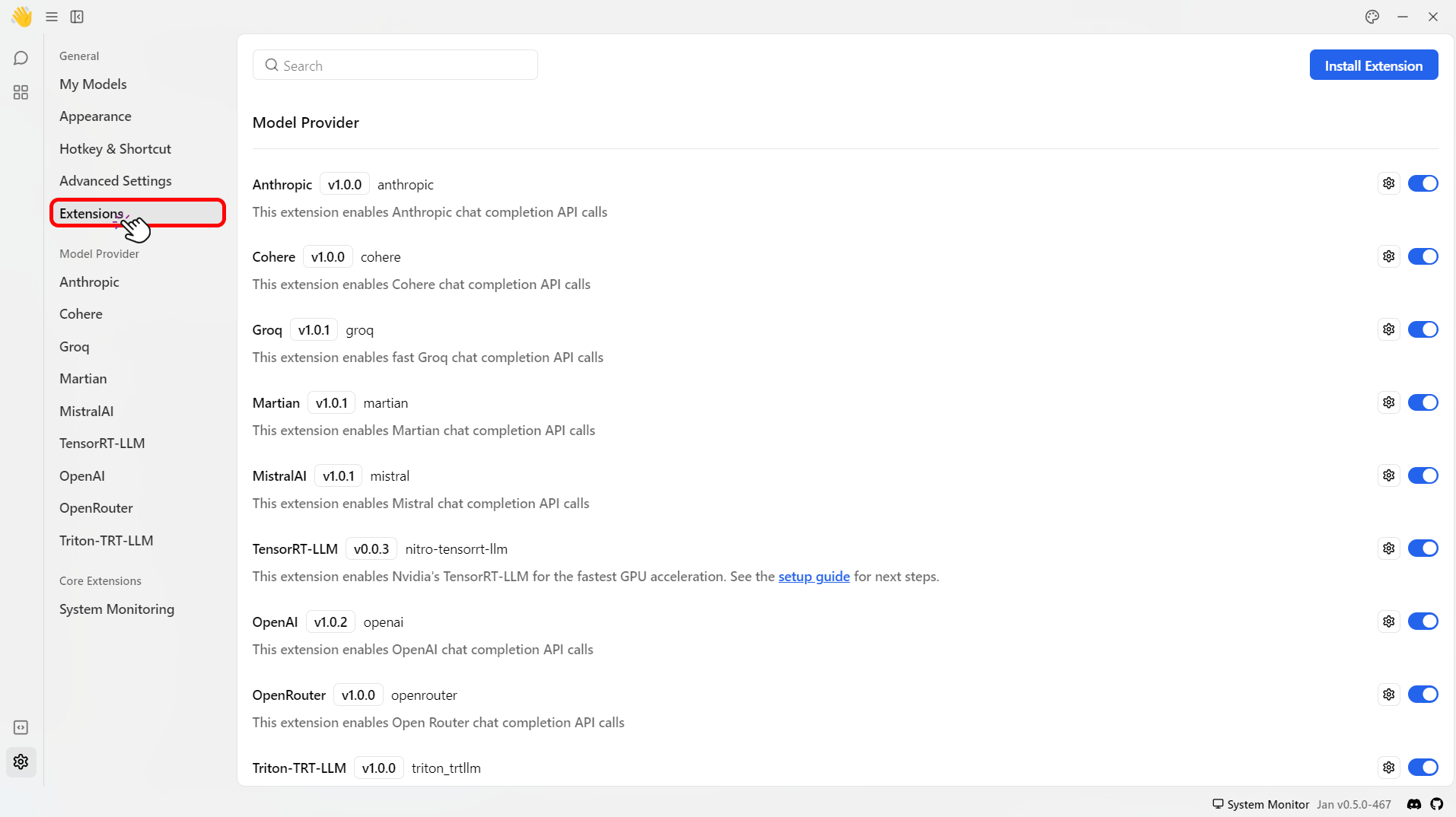
- Select Install Extension on top right corner.
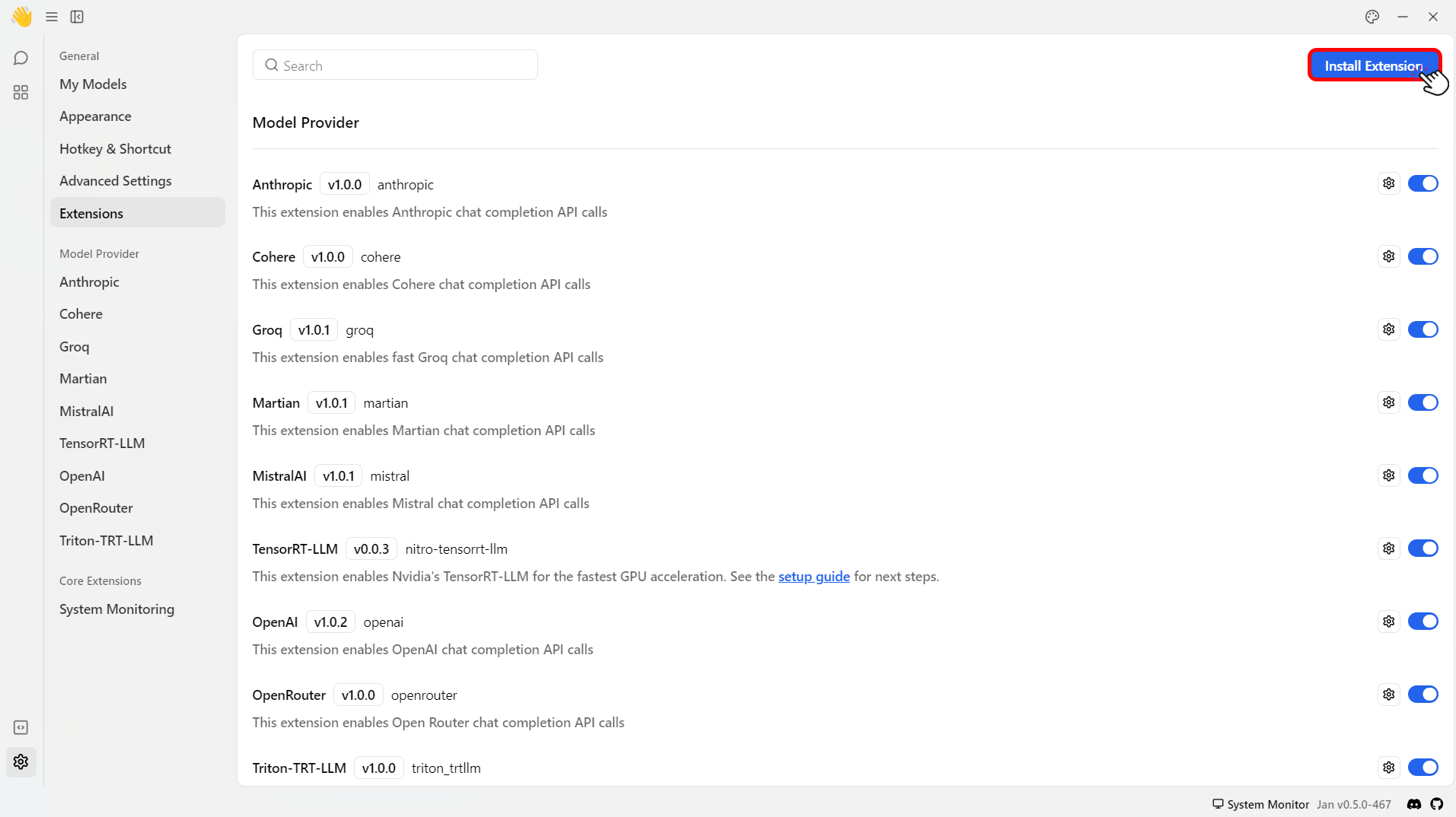
- Select a
.tgzextension file. - Restart the Jan application.
- Then, the
~/jan/data/extensions/extensions.jsonfile will be updated automatically.